
Business Office Hours in Chat Widget
Managing client conversations through the Chat Widget creates an atmosphere of customer satisfaction and care. But even with live chats, you might not be available 24/7. For those cases, we’re happy to announce the addition of Business Office Hours in the Chat Widget. This feature allows you to customize the hours your chat will be available and collect contact information via web form when it’s not.
⭐️Why Is This Feature Beneficial To Your Business?
Expanded Functionality: This allows for a hybrid approach to the chat widget that helps you expand its usability and reach to cover your business needs.
Maximized Satisfaction: This will set clear expectations for customers ensuring their needs are met with minimum disappointment if no immediate response is available.
Lead Magnet: This turns your chat widget into a lead magnet when unavailable, helping you make the most of every opportunity even if you’re currently away from your workstation.
⭐️How To Set Business Office Hours in Chat Widget:
Navigate to the Chat Widget tab inside the Sites section and create or edit a Live Chat widget.

In the widget settings head to the Chat Window tab and enable Business Office Hours.

Set a message to appear when a chat starts outside business hours.

Set your business hours, you can select the available days at the top, add multiple time ranges, and copy repeating times to several days.
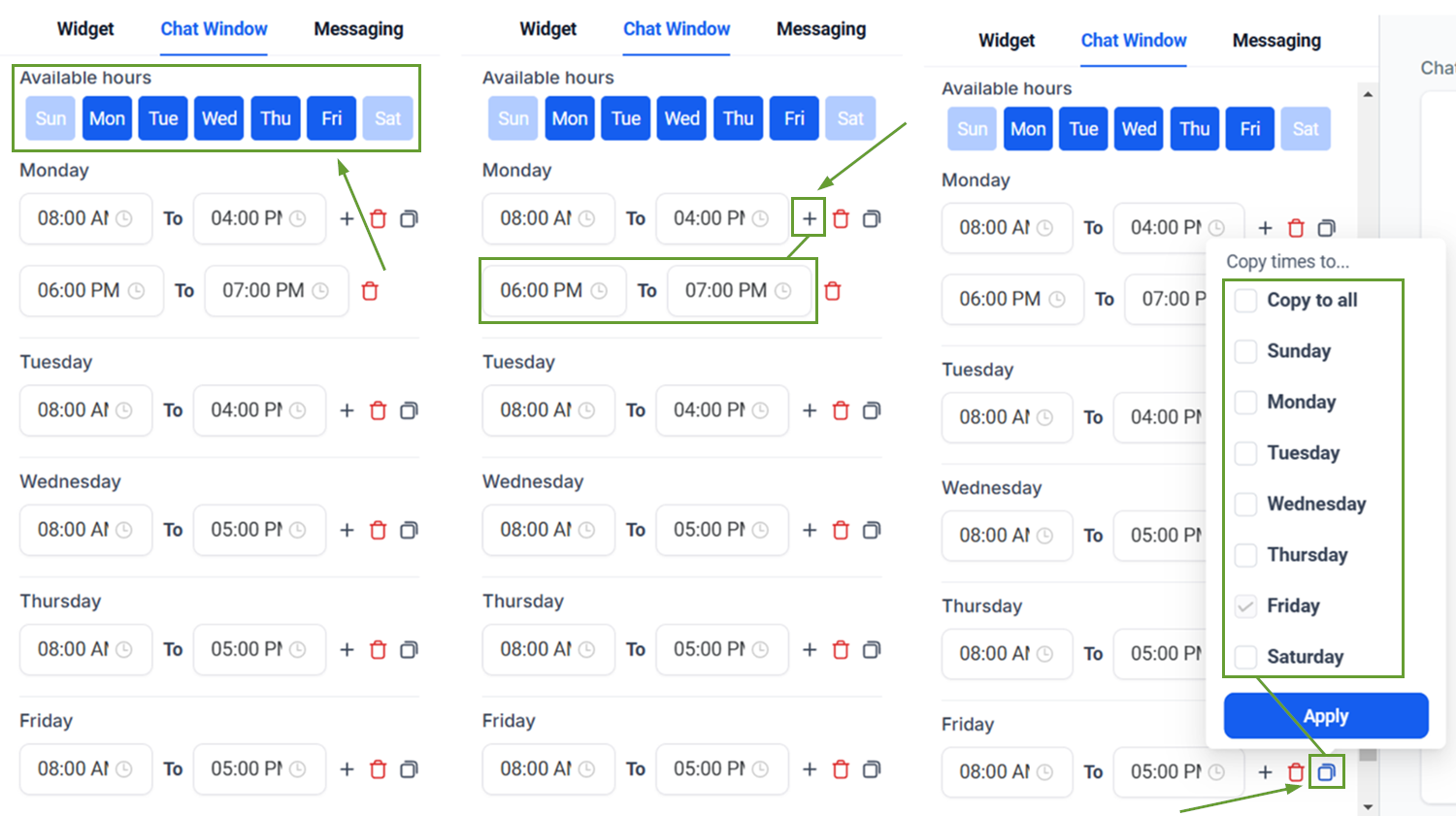
Save your changes and there you have it! Now, you can enjoy the perks of a Live Chat widget even if you have limited availability. Set your Business Office Hours in Chat Widget and take your experience to the next level!
