
Client Portal in Contacts Tab
Adding and managing the members of your courses and community groups can be quite a hassle. However, we want to make it as simple as possible for you! Introducing Client Portal in Contacts Tab, this feature allows you to handle the Offers, Groups, and passwords for your clients directly inside of the CRM.
⭐️Why Is This Feature Beneficial To Your Business?
Minimize Errors: Ensure you’re at the right place by directly handling the changes from the contact card, lowering the risk of issues arising.
Increased Efficiency: Reduce the time it takes to handle products related to your memberships or groups by removing the need to sign in to the Client Portal.
Better Contact Organization: The easy adding to groups and campaigns allows you to sort and categorize your contacts or use already existing lists as a basis to add them to offers.
⭐️How To Use Client Portal in Contacts Tab:
Go to the Contacts section and click on your desired contact.

Scroll down on the right side until you see Client Portal.

To add a contact to a Course Offer or Group open the drop-down menu and select an option.

If a contact is already in a Course Offer or Group you’ll have to option to reset their password or send a link for the contact to do it.
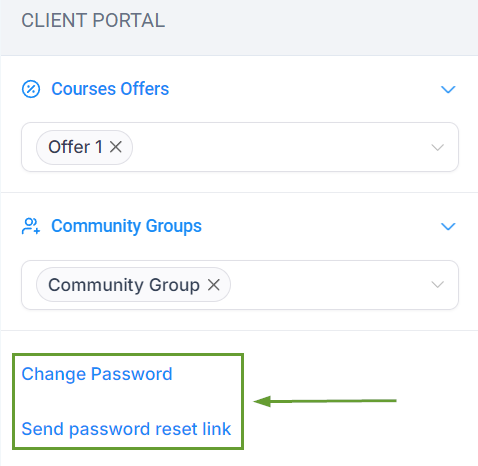
With the addition of the Client Portal in the Contacts Tab now you can manage your Groups and Offers easily, ensuring customer satisfaction and keeping your contacts organized!
