
Select Sending Number in Conversations
When managing multiple representatives or departments communications might get confusing for customers. The best way to avoid that is by using different numbers for each. However, even if using this tool you need to select the number in SMS. This is why we’re happy to announce the addition of such functionality!
⭐️Why Is This Feature Beneficial To Your Business?
Increased Response Rate: Familiarity breeds confidence, and with this tool, you can always prioritize local or known numbers for customer attention helping you foster trust and comfort.
Improved Control: Gain control over how your customers perceive your communications and choose the number that makes the most sense for each instance.
Enhanced Customer Care: This minimizes customer confusion in communication and maintains them streamlined and monitored.
⭐️How To Select Sending Number in Conversations:
Navigate to the contact’s conversation you want to communicate with inside the Conversations tab.

Click the drop-down menu to select the From number. Tags indicating the default number and the last used number are shown next to each option and the friendly name and the assigned user are displayed underneath it.

If the contact has multiple numbers, click on the dropdown next to the To field and select the appropriate recipient number for the message.

Send your message as normal. After you’ve contacted the recipient the last used number for the contact is automatically selected. If there is no previous conversation, the default number will be selected.
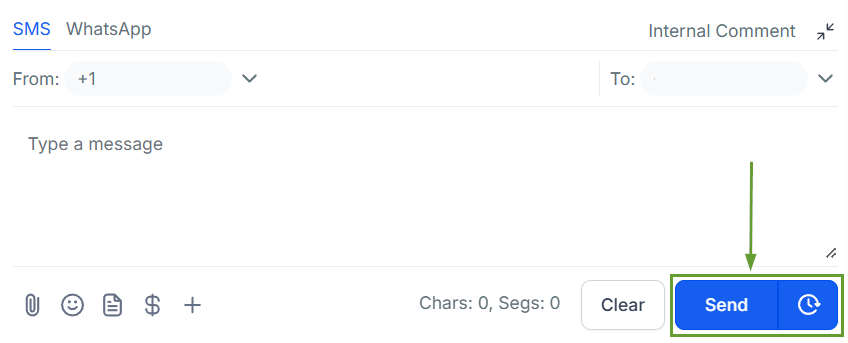
Selecting a Number when sending SMS messages ensures the recipient is more likely to respond and feels more comfortable in your communications as well as helping you and your team keep conversations streamlined and organized.
